Information
The Position Control module displays current positions, market orders and account status.
Position's data
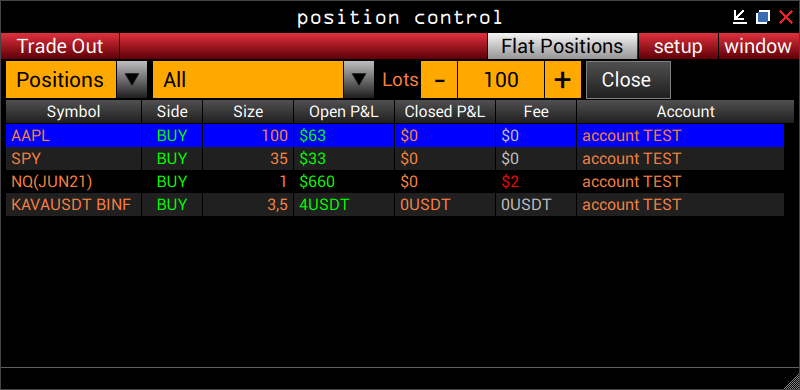
Flat Positions - button to activate the display of closed positions.
All - button for selecting an account. When the All item is selected, the transactions of all accounts are displayed.
- and + lots - control of the order size for position liquidation. Read more in the item Close Positions.
Close Positions - a button to close a position.
Before using, click on the position you need, after which the position will be highlighted in blue and the position size will be displayed in the lots field.
If necessary, you can choose a size for closing the position that is less than the size of the position itself in order to close part of the position.
Symbol - a symbol of a trading instrument at a position.
Side - the side of the position (BUY or SELL).
Size - position size.
Open P&L - the total open profit and loss for this position.
Close P / L - the total closing profit and loss for this position.
Fee - commission for this position.
Account - the account on which this position is open.
Order's data
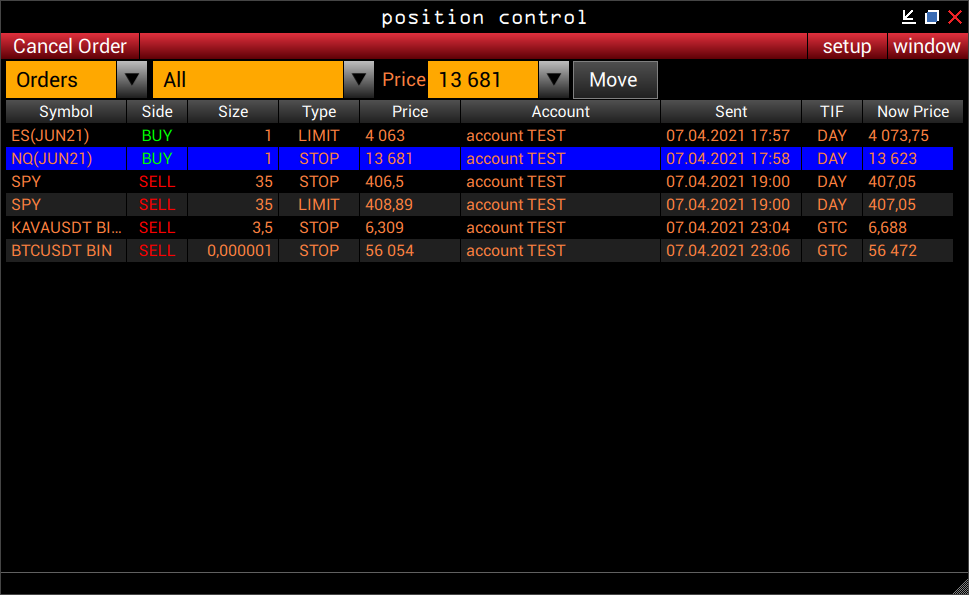
Cancel Order - button for canceling an order.
Price - order price control. See Move for more details.
Move - the button for moving the order.
To use it, select the order, after which it will be highlighted in blue, then click in the Price area (to the left of the Move button) and click on the price to open the scrollable price selection menu for moving the order.
Select the desired price and click on the Move button to move the selected current order.
All - button for selecting an account. When All is selected, orders from all accounts are displayed.
Symbol - a symbol of a trading instrument for an order.
Side - the side of the order (BUY or SELL).
Type - the type of order.
Size - order size.
Price - order price.
Account - the account from which the order was sent.
Sent - the date and time the order was sent.
TIF - Time In Force, order validity time - Day, this order is valid during the day; GTC - Good Til Canceled, the order is valid until it is executed or canceled.
Now Price - the current price of the instrument.
Account's data
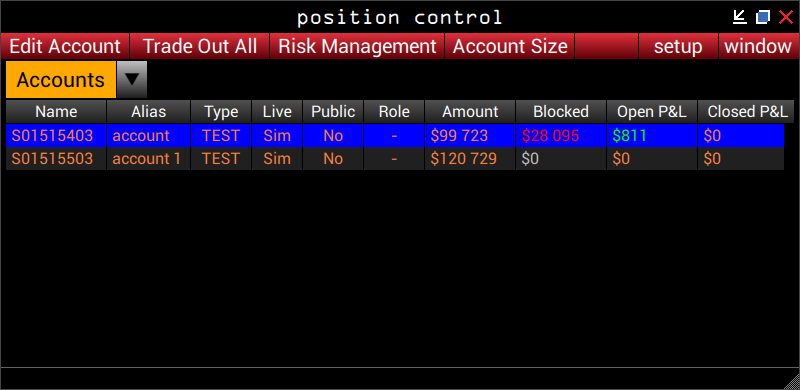
Edit Account - button to activate the account settings window.
Public - field for selecting the account's publicity.
Public Trades - field for selecting the publicity of account transactions.
Alias - the name of the account.
Role - the role of the account in the Master-Slave module, more details here (link will appear soon).
Apply - apply settings.
Trade Out All - the button to liquidate all current positions and cancel all orders on the selected account.
Risk Management - button to open the risk control module. More details here (link coming soon).
Account Size - the button for setting the balance of the test account.
Amount - account balance.
Clear Equity - reset the history of changes in the account balance (Equity в модуле Statement module).
Apply - apply settings.
Name - the name of the account.
Alias is the established account name.
Type - account type.
Live - whether this account is real (live) or simulated (sim).
Public - whether this account is public.
Role - the role of the account in the Master-Slave module, more details here (link will appear soon).
Amount - current account balance.
Blocked - blocked funds on the account.
Open P&L - total profit and loss on open positions.
Close P&L - total profit and loss on closed positions.
Fee is the total commission for trades for this account.
Begin Amount - initial account balance after clearing.
Setup elements
Desktop - call the Desktop window, which allows you to configure switching between sets of windows. More details here.
Settings - opens the settings for this window.
Stay On Top - enable or disable displaying windows on top of other windows.
Settings (setup - settings)
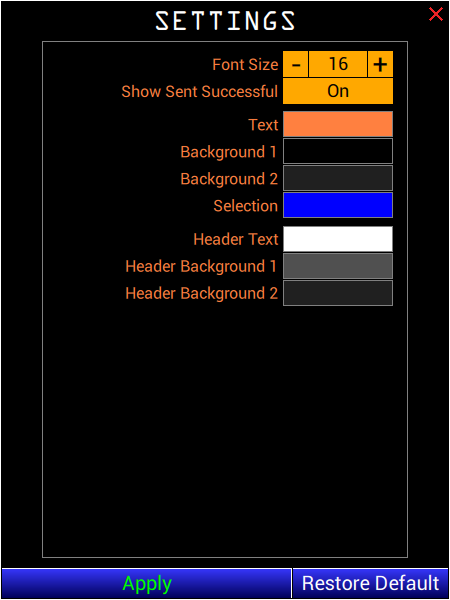
Font Size - select the font size.
Show Sent Successful - displays a confirmation window for the successful sending of a trade command.
Additional settings
Text - select the color of text values.
Background 1 - select a background color for the first separators.
Background 2 - select a background color for the second separators.
Selection - selection of the color of the selected row.
Header Text - select the color of the column names.
Header Background 1header - Selects the first color for the gradient of the column titles sells.
Header Background 2header - Selects the second color for the gradient of the column titles sells.
Apply - apply settings.
Restore Default - reset all settings to default values.

Comments
0 comments
Please sign in to leave a comment.